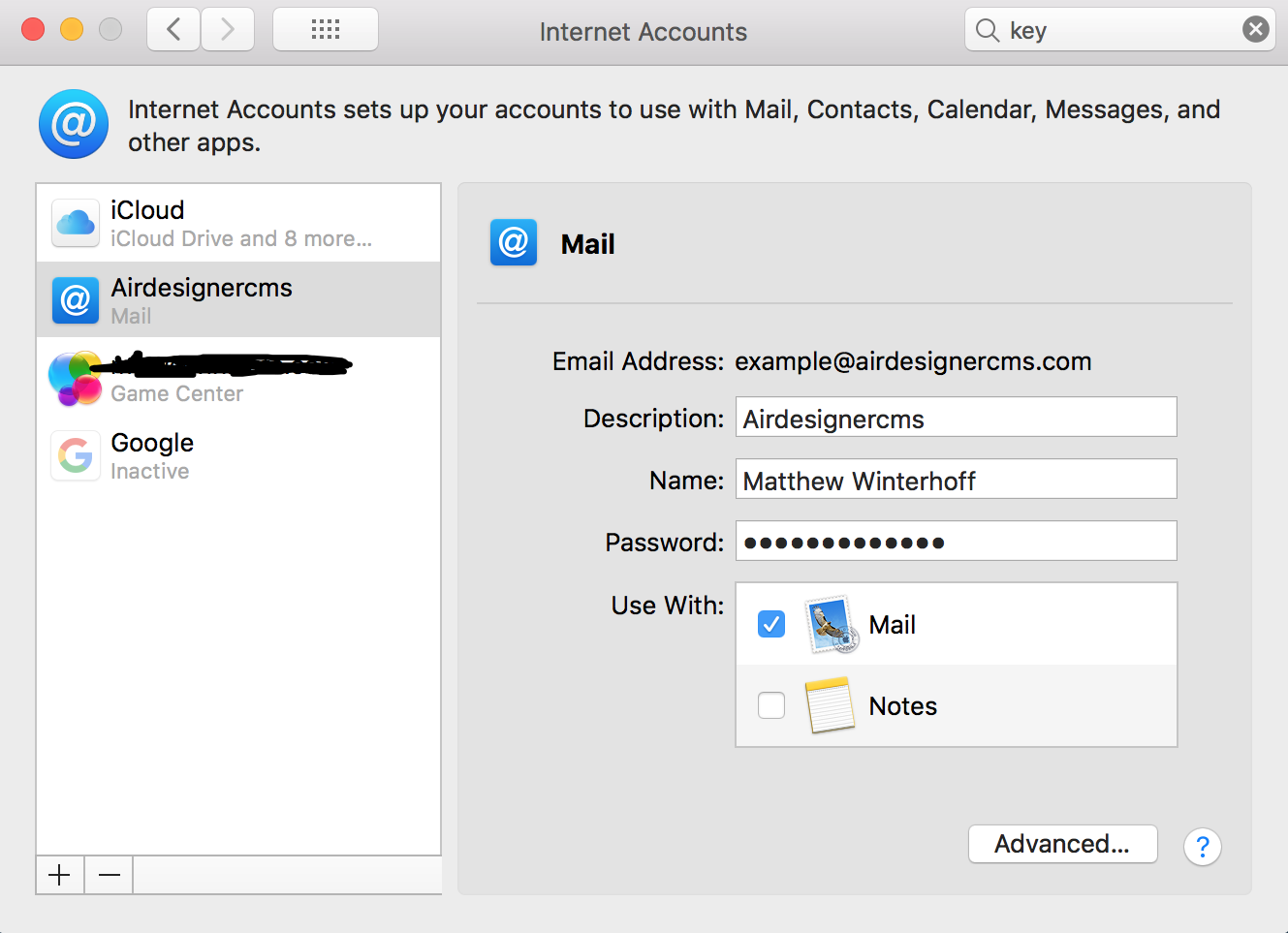MacOS Email Setup Process
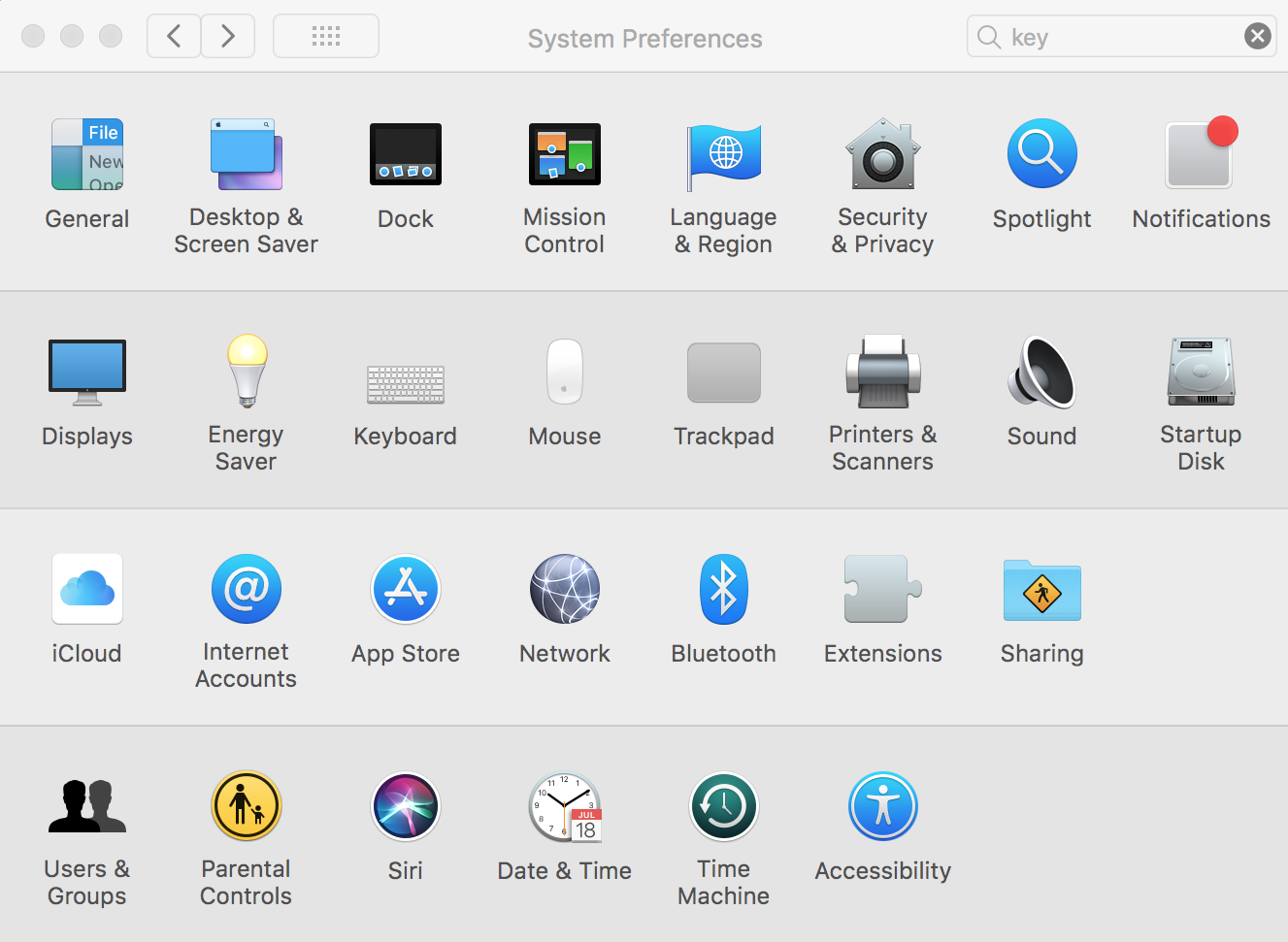
Step 1
Open System Preferences click on "Internet Accounts".
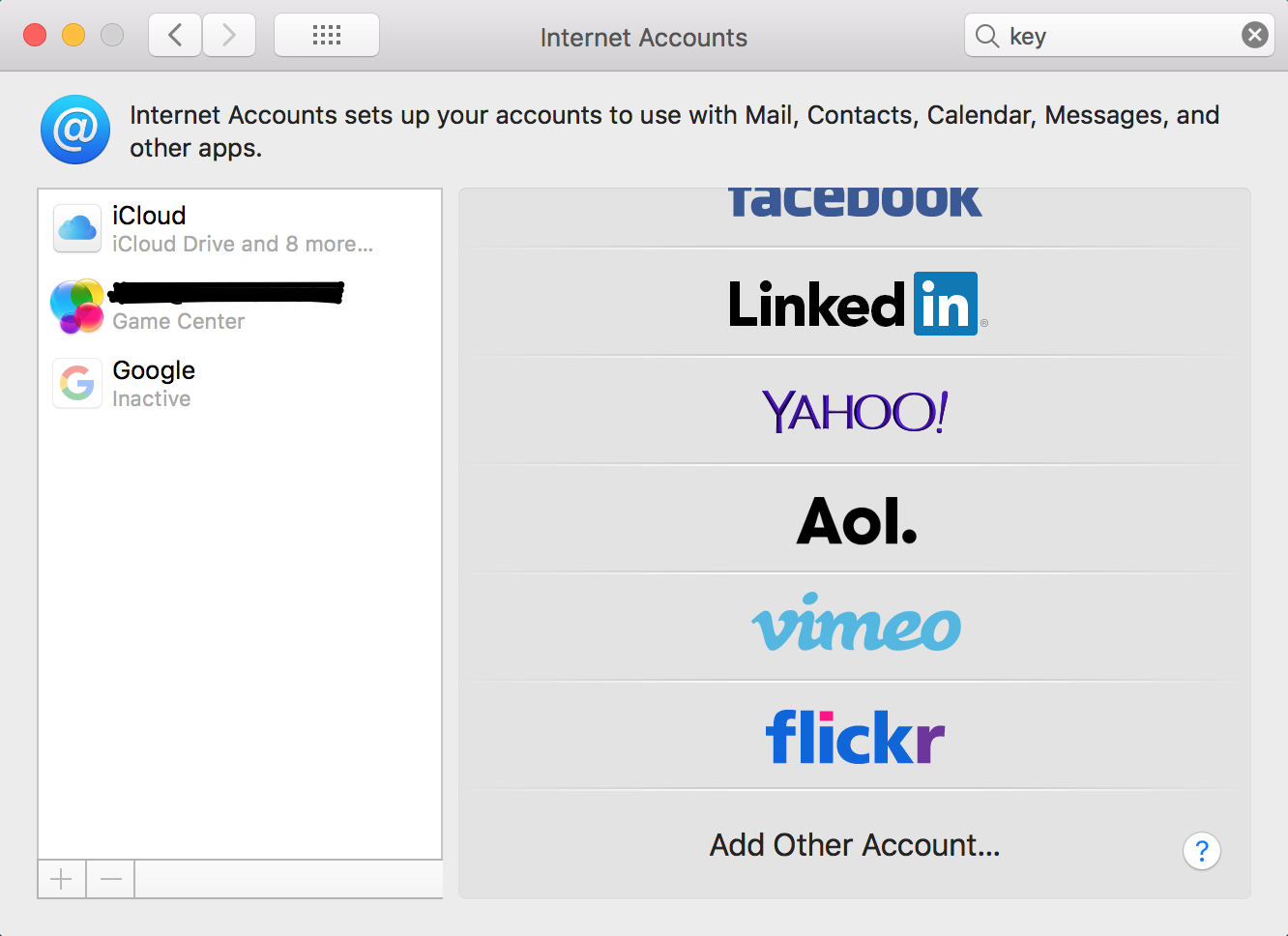
Step 2
Under "Internet Accounts" select "Add Other Account".
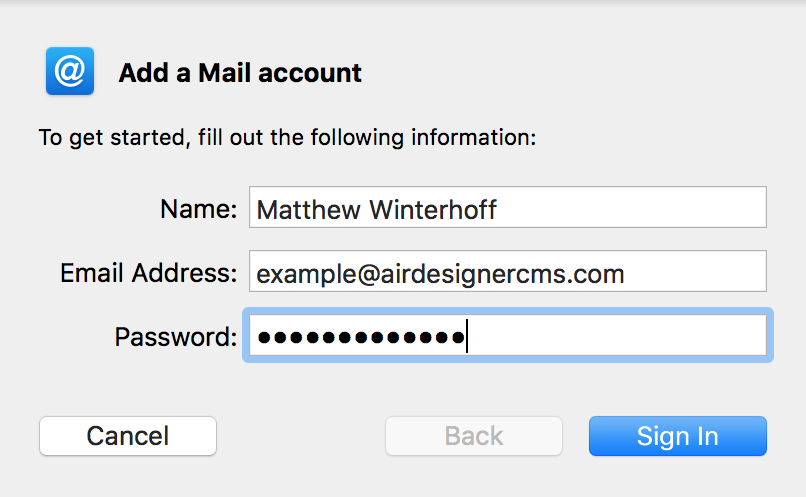
Step 3
Under the "Add a Mail Account " enter your information.
Name: As you would like it to appear to others.
Email: the complete address as provided.
Password: Be sure this is the correct one, first before attempting, if uncertain test it by checking your email via Webmail here: https://airdesignercms.com/webmail/ Failure to enter your correct password may get your IP banned from the server, contact support for further details.
Click "Sign In"
During the verification process you may get an "can't verify the identity of the server" security alert to popup the first time you setup mail. You must click "Continue".
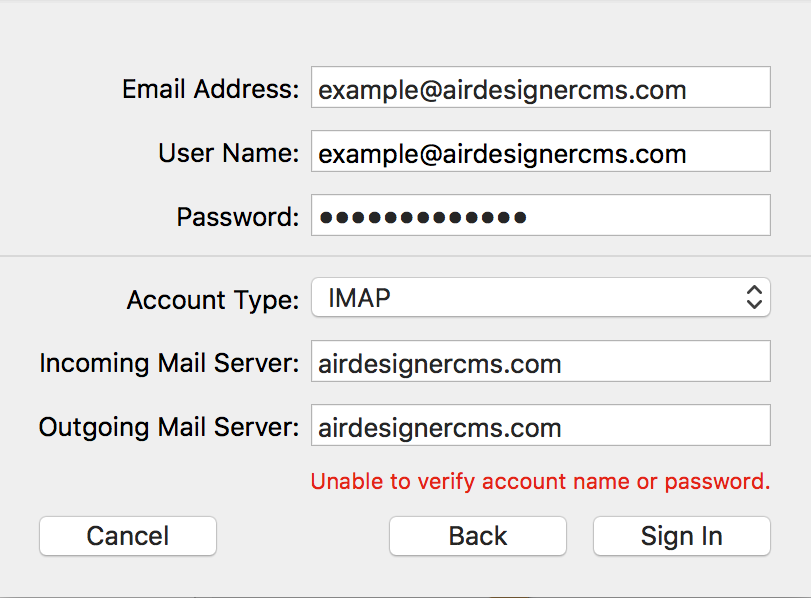
Step 4
It will not work by default. Fill in the missing Information.
User Name: the complete address as provided.
Email: the complete address as provided.
Password: Be sure this is the correct one, first before attempting, if uncertain test it by checking your email via Webmail here: https://airdesignercms.com/webmail/ Failure to enter your correct password may get your IP banned from the server, contact support for further details.
Account Type: IMAP
Incoming Mail Server: airdesignercms.com
Outgoing Mail Server: airdesignercms.com
Click "Sign In"
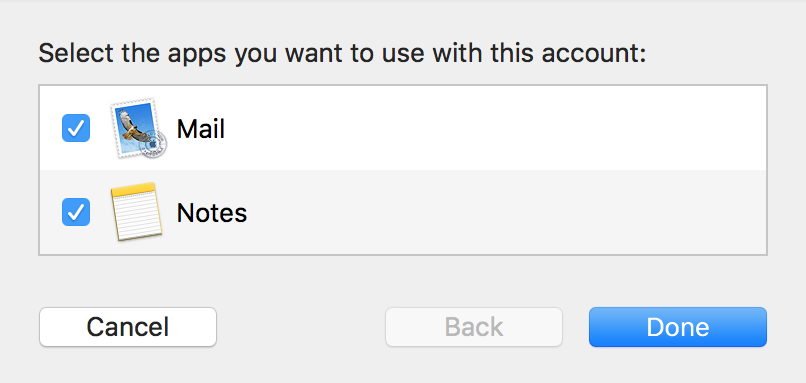
Step 5
Select what apps to use.